Configure Auth0 Login
Auth0 is a third-party login management platform that allows easy integration of login methods such as Google, Apple, GitHub, etc. Blocklet Server supports configuring and enabling Auth0 login for a Blocklet.
The following will introduce how to configure Auth0 login in Blocklet and use the Auth0 account to complete the login.
- Sign up for an Auth0 account.
- Open the website https://auth0.com/ and create an account.
- Create a tenant
- Click on the button in the top left corner, select "Create tenant"
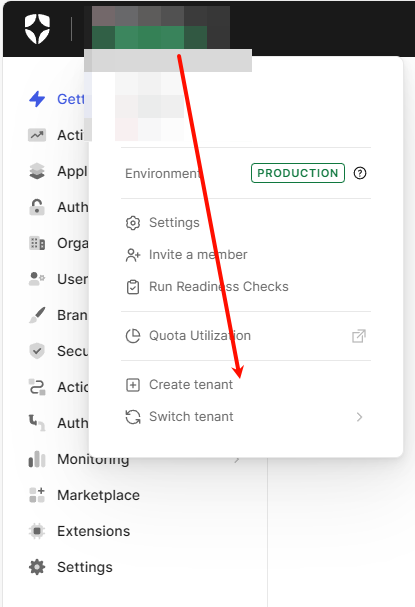
- Create an application
- Click the "Create Application" button.
- Create "Single Page Web Applications" selected.
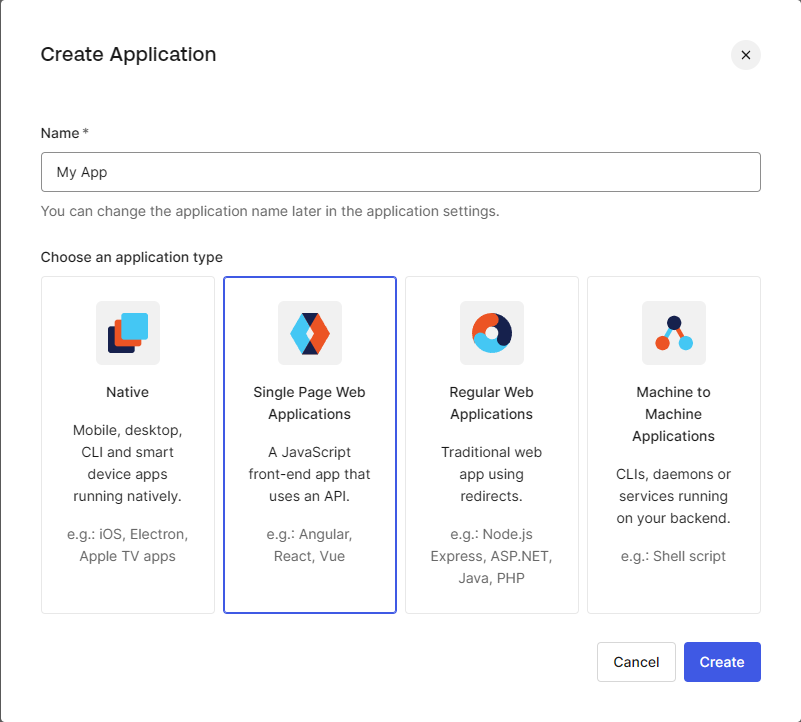
- Save Domain, Client ID, and Client Secret for future use
- Configure Auth0 information in the Blocklet control panel.
- Go to the control panel of Blocklet, click on "Dashboard", "Configuration", "Login" and "Third Party Login" in order.
- Enter the "Domain", "Client ID", and "Client Secret" that were just saved, and save
- Fill in trusted site information in the Auth0 control panel.
- Find the designated application details page of Auth0, open the "Settings" panel, and locate the
Application URIson the page. 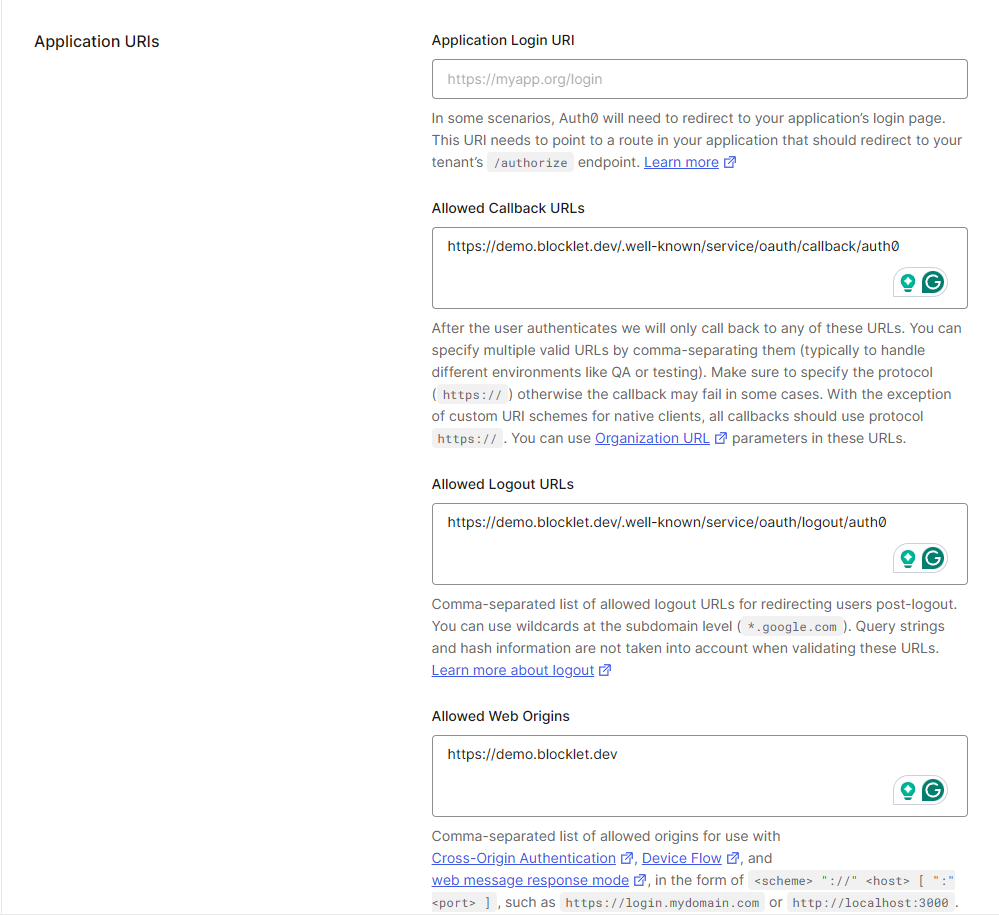
- According to the above screenshot, fill in the corresponding URL, and replace
demo.blocklet.devwith the access domain of your current Blocklet. - Save to complete configuration
- Find the designated application details page of Auth0, open the "Settings" panel, and locate the
- At this time on the Blocklet login page, you can see that you can log in via Auth0
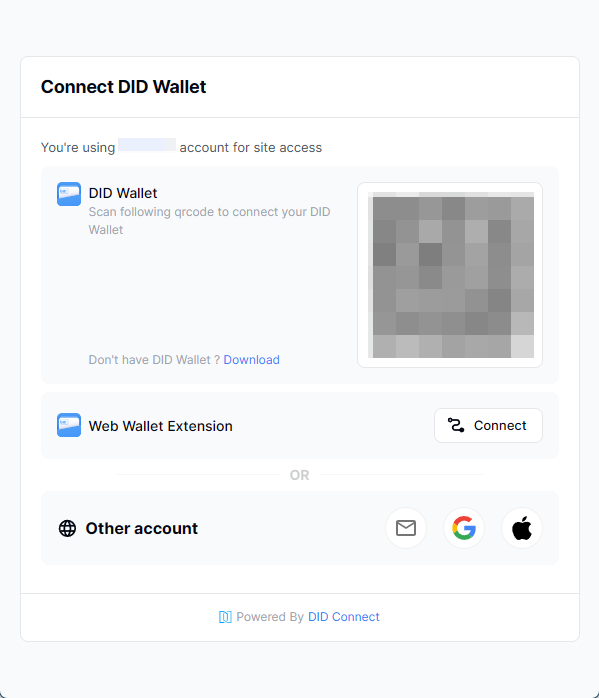
2 条评论
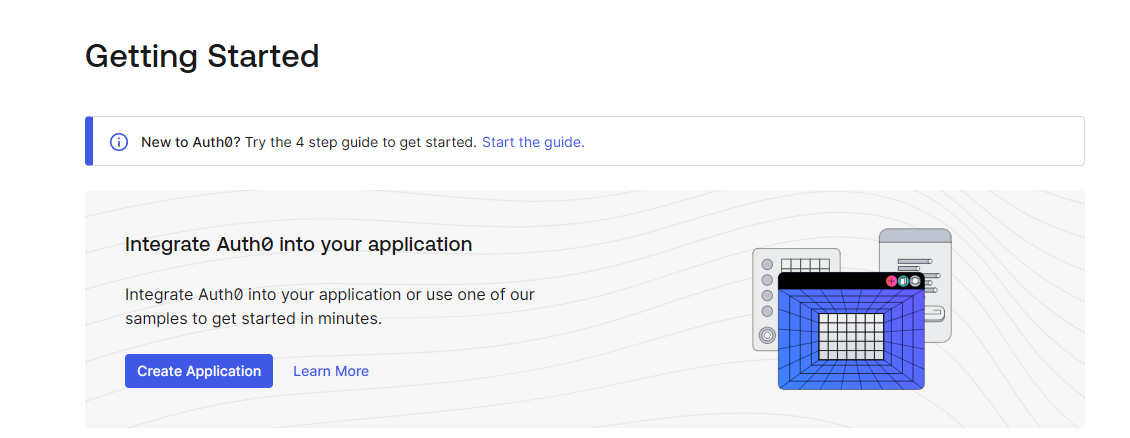
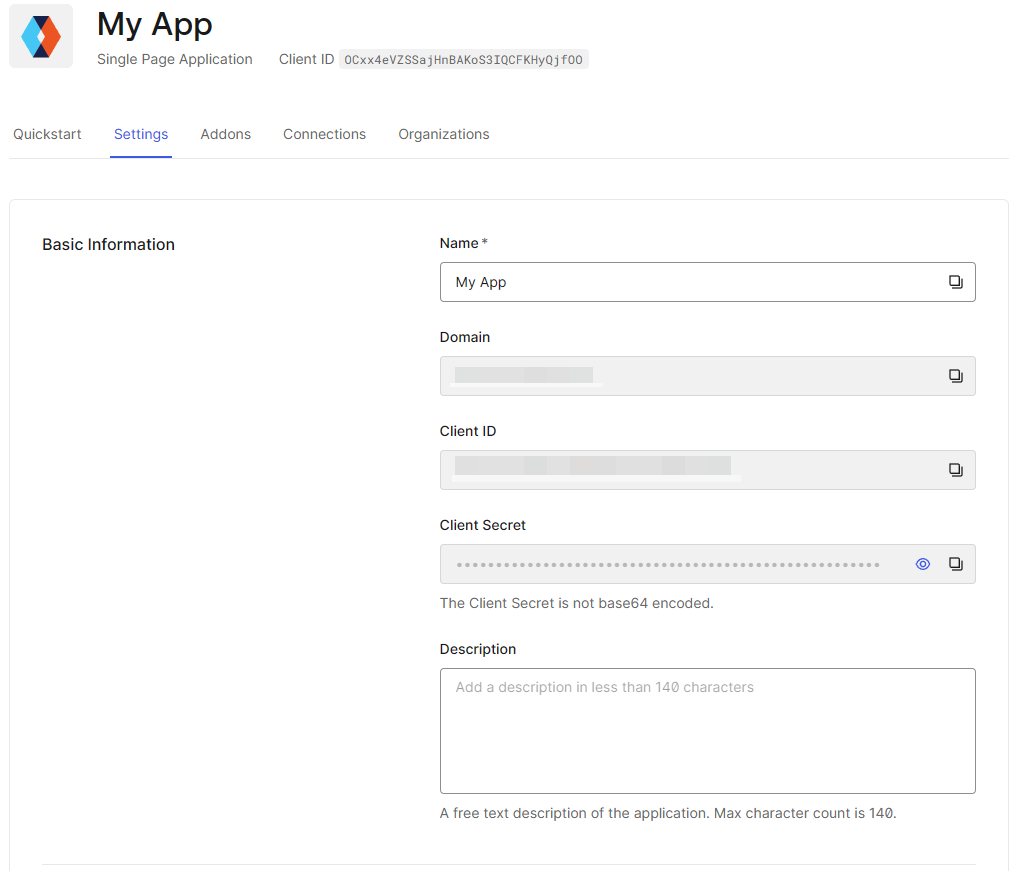
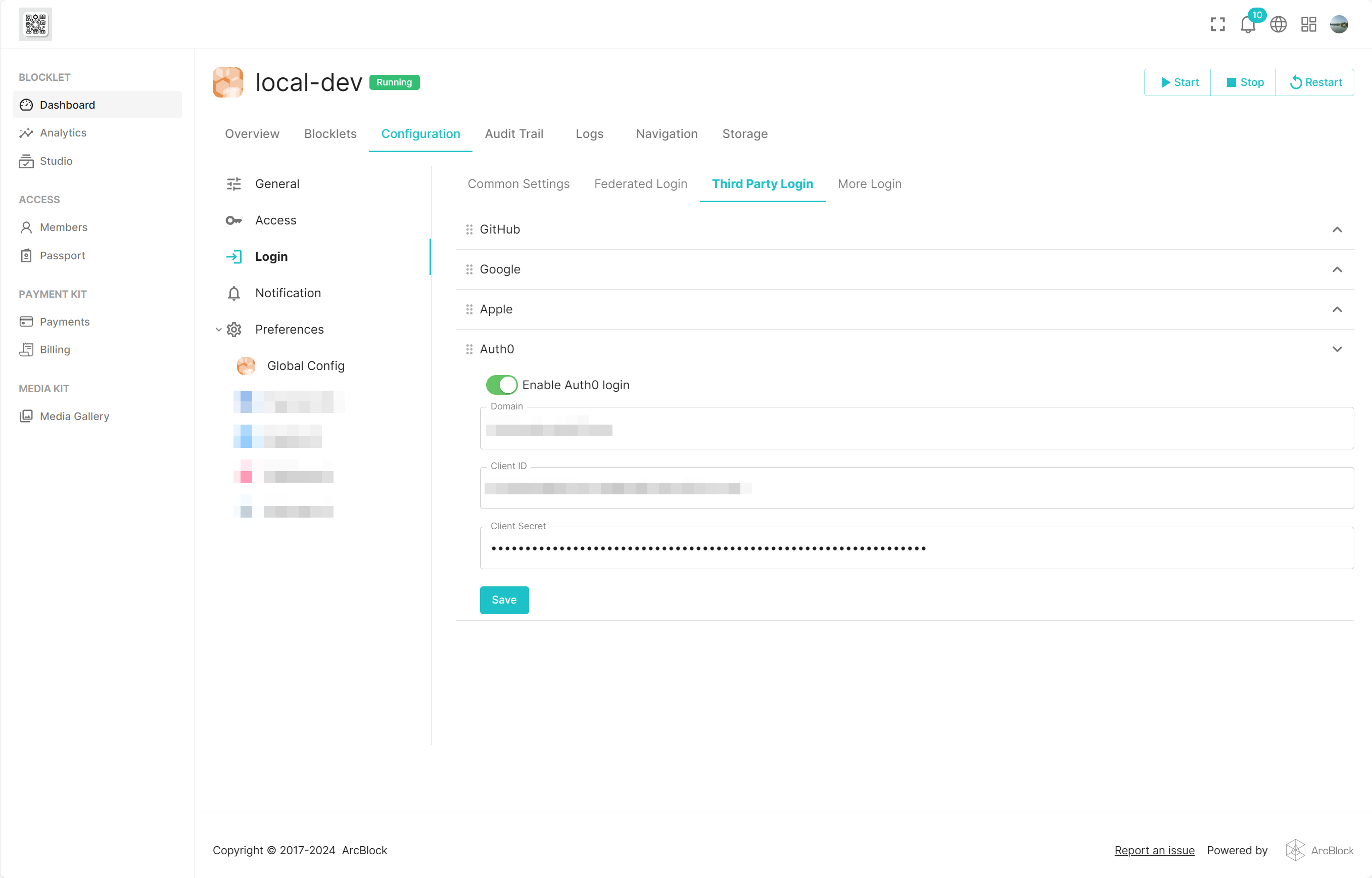
Very cool! 😎🦾
⭐️⭐️⭐️