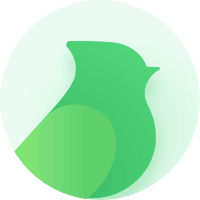Stable Diffusion(DrawThings)
Overview#
Compared to Midjourney, Stable Diffusion offers the following advantages: Firstly, it's free to use, requiring no financial commitment. Secondly, Stable Diffusion supports model switching, allowing users to flexibly choose between different models based on their needs. Additionally, it boasts a more user-friendly interface, enhancing overall usability.
However, Stable Diffusion does come with a few limitations: Most of its features require local deployment, potentially adding complexity to the usage process.
Draw Things is an implementation built upon the Stable Diffusion framework, currently compatible only with MacOS operating systems. Its standout feature, when compared to other WebUI tools, is its plug-and-play nature, eliminating the need for intricate configurations.
You can find more details about the Draw Things project at the following address: Draw Things: AI-assisted Image Generation
ArtWork Preview#
|
|
|
|---|
Step-by-step Guide#
- Begin by visiting the official website and proceed with the installation of Draw Things.
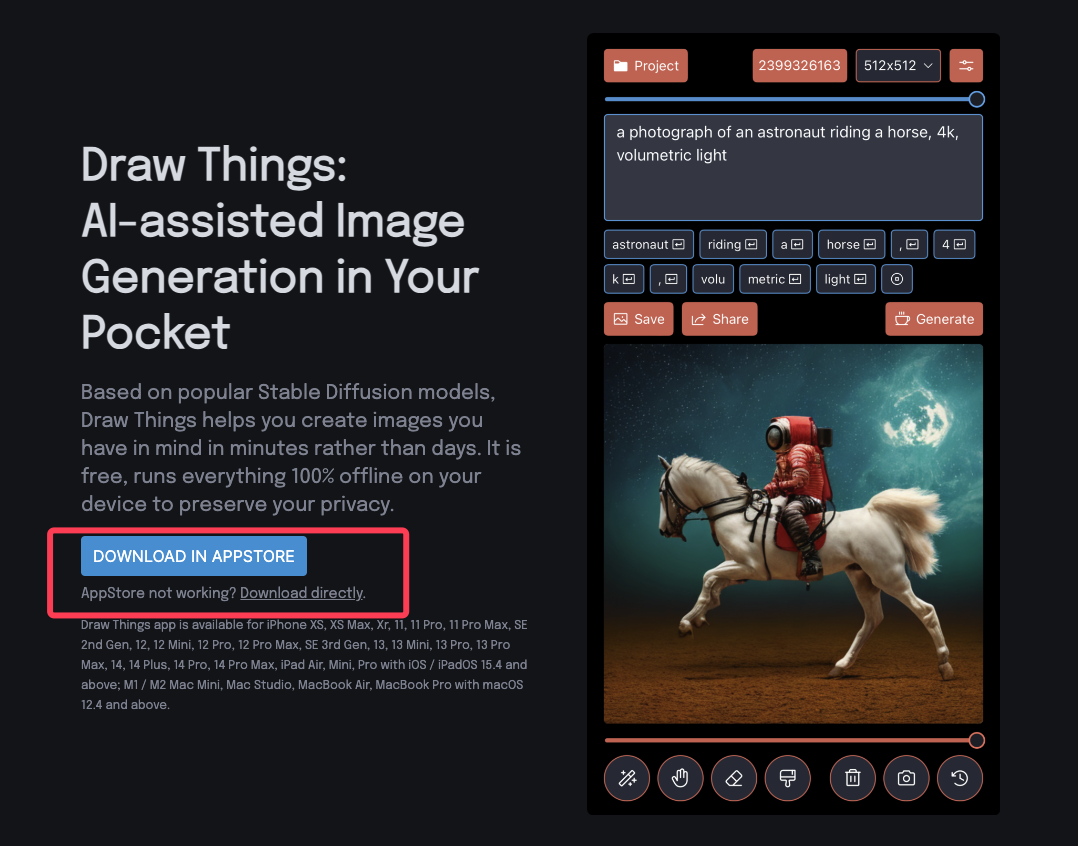
- Upon opening DrawThings, a new user guide will appear, guiding you through the model installation process. You have the option to skip this step if desired.
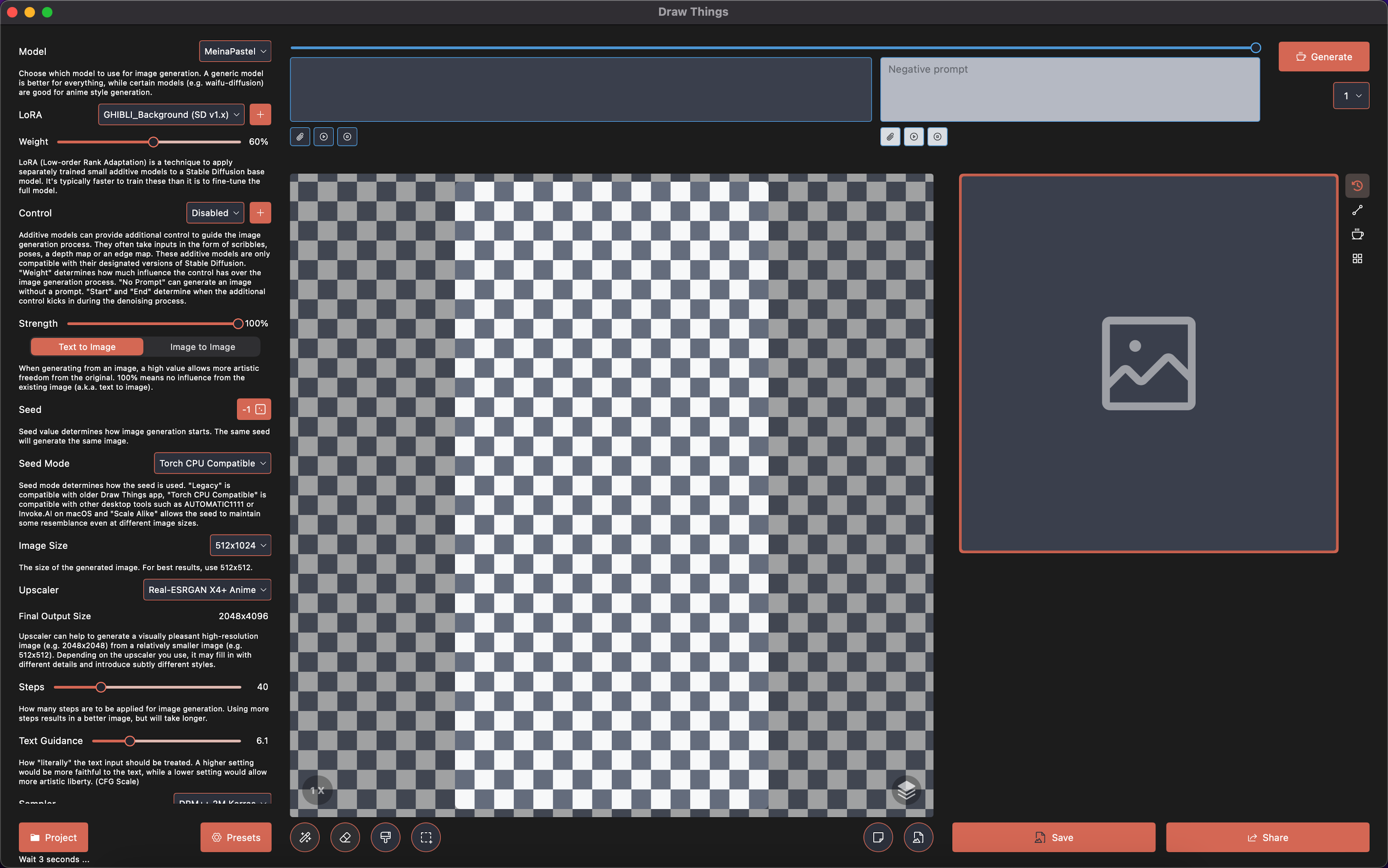
- Click on the "Model List" to switch between models. For models indicated with ☁️, you can quickly download them by clicking on them.
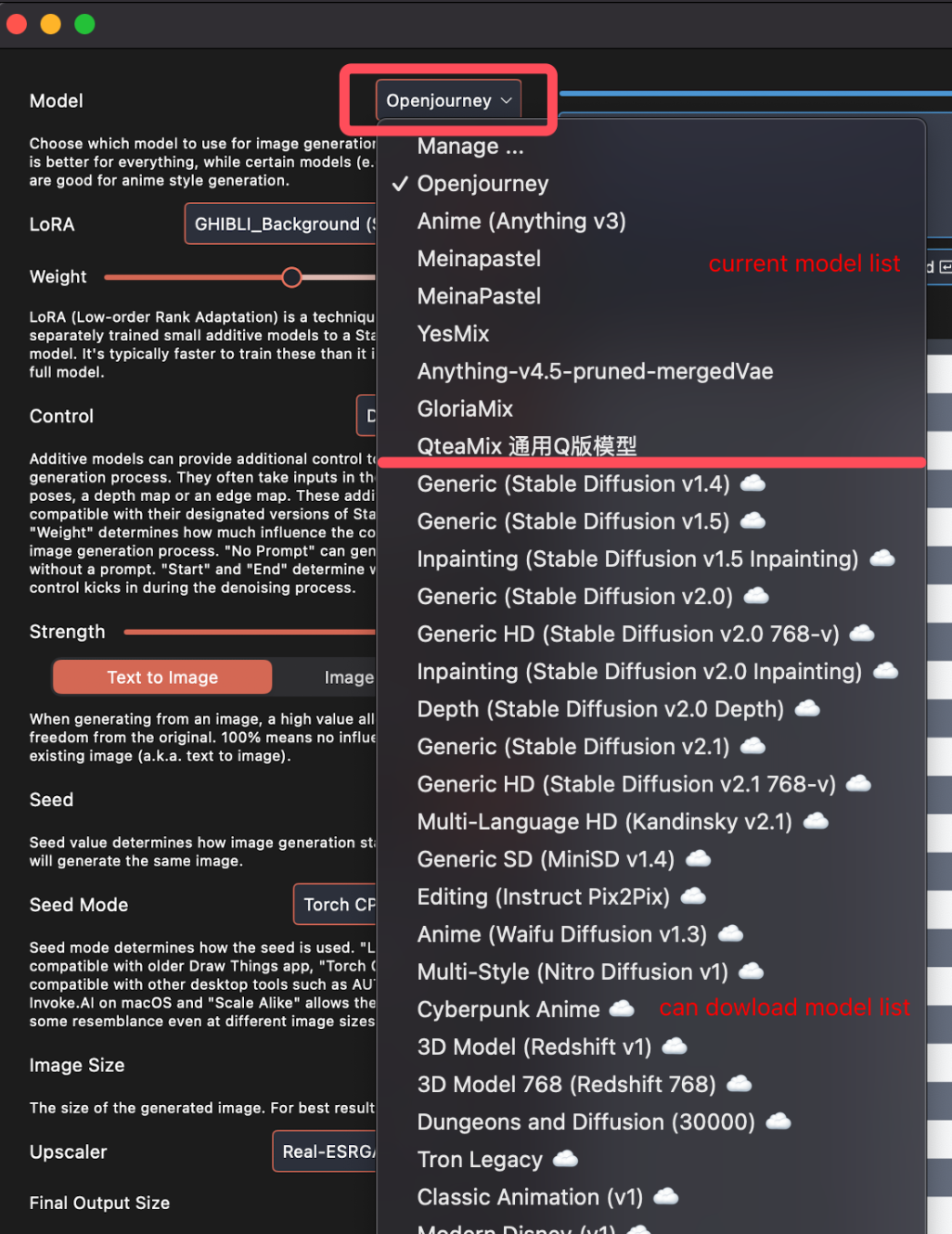
- After switching the model, try entering "chibi, cat" in the prompt input box and adjust the parameters below. Then, click the "Generate" button to create the artwork. (It is recommended to use the DPM++ xxx Karas sampler for generating high-quality images around step 30.)
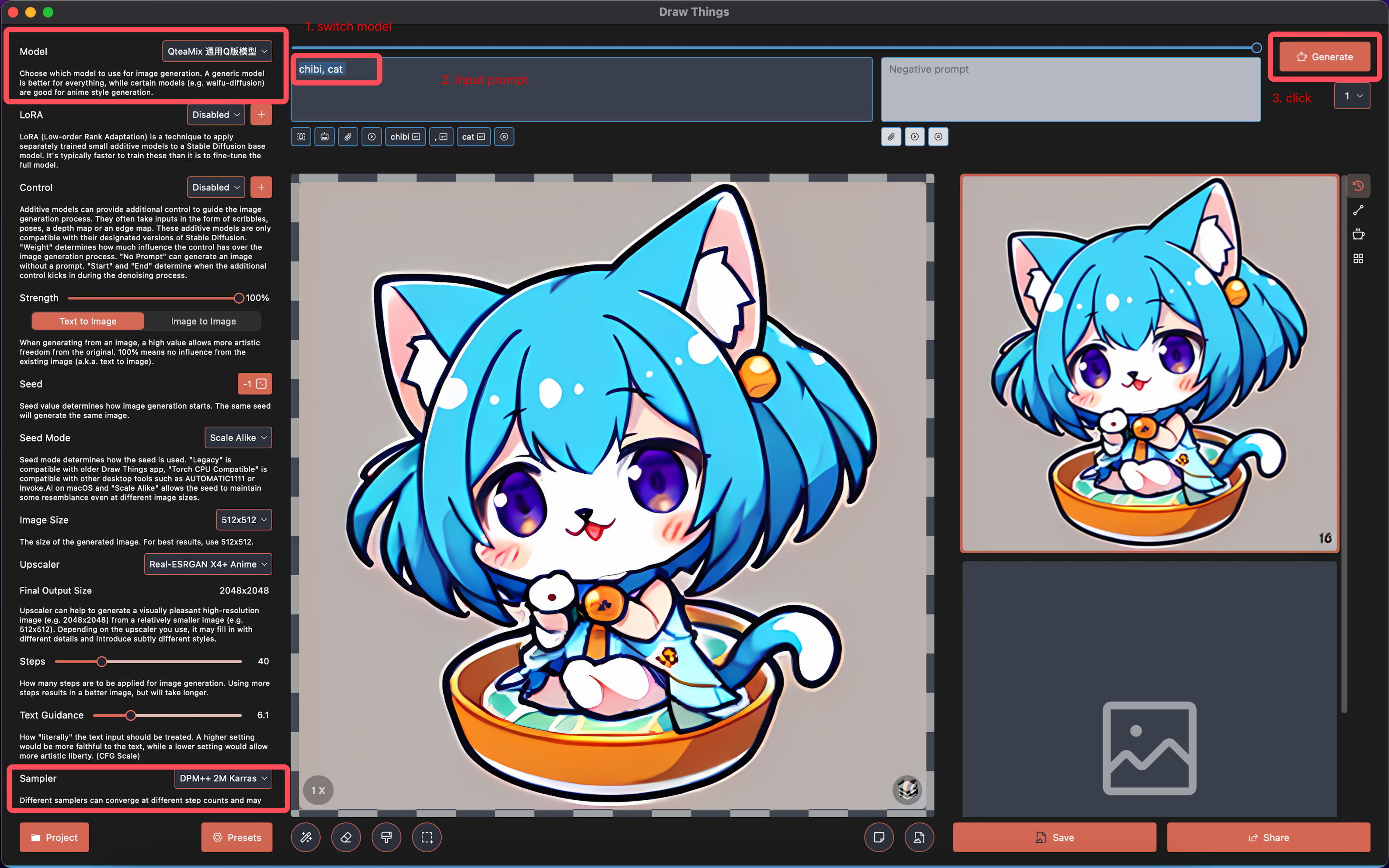
Feel free to click the "Generate" button multiple times to create multiple artworks. Additionally, you can adjust the prompt to generate different types of content.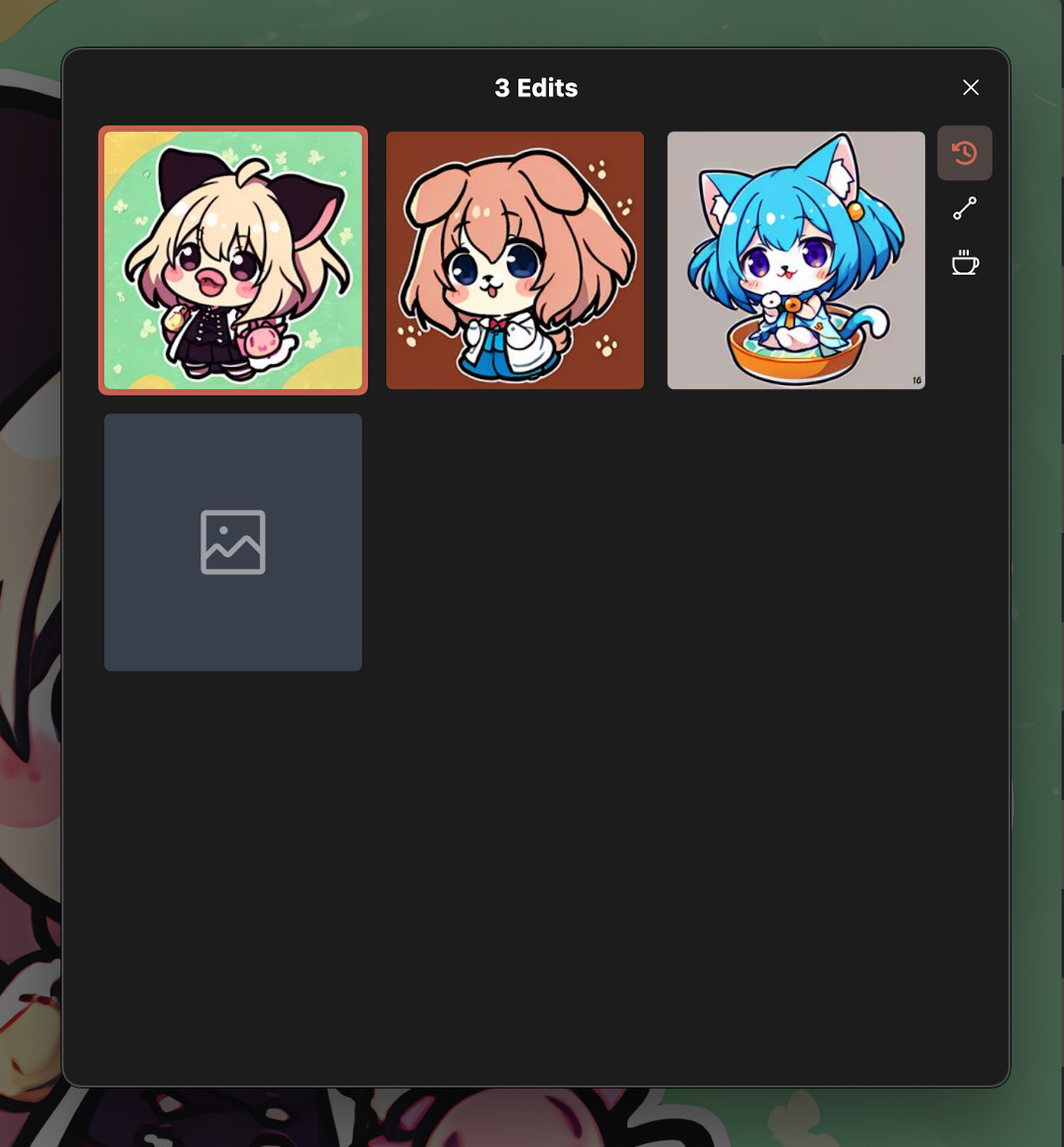
- The default Stable Diffusion models may not fully meet everyone's requirements. In such cases, you have the option to adjust the model as needed. You can visit https://civitai.com to explore artworks that have been generated by other users.
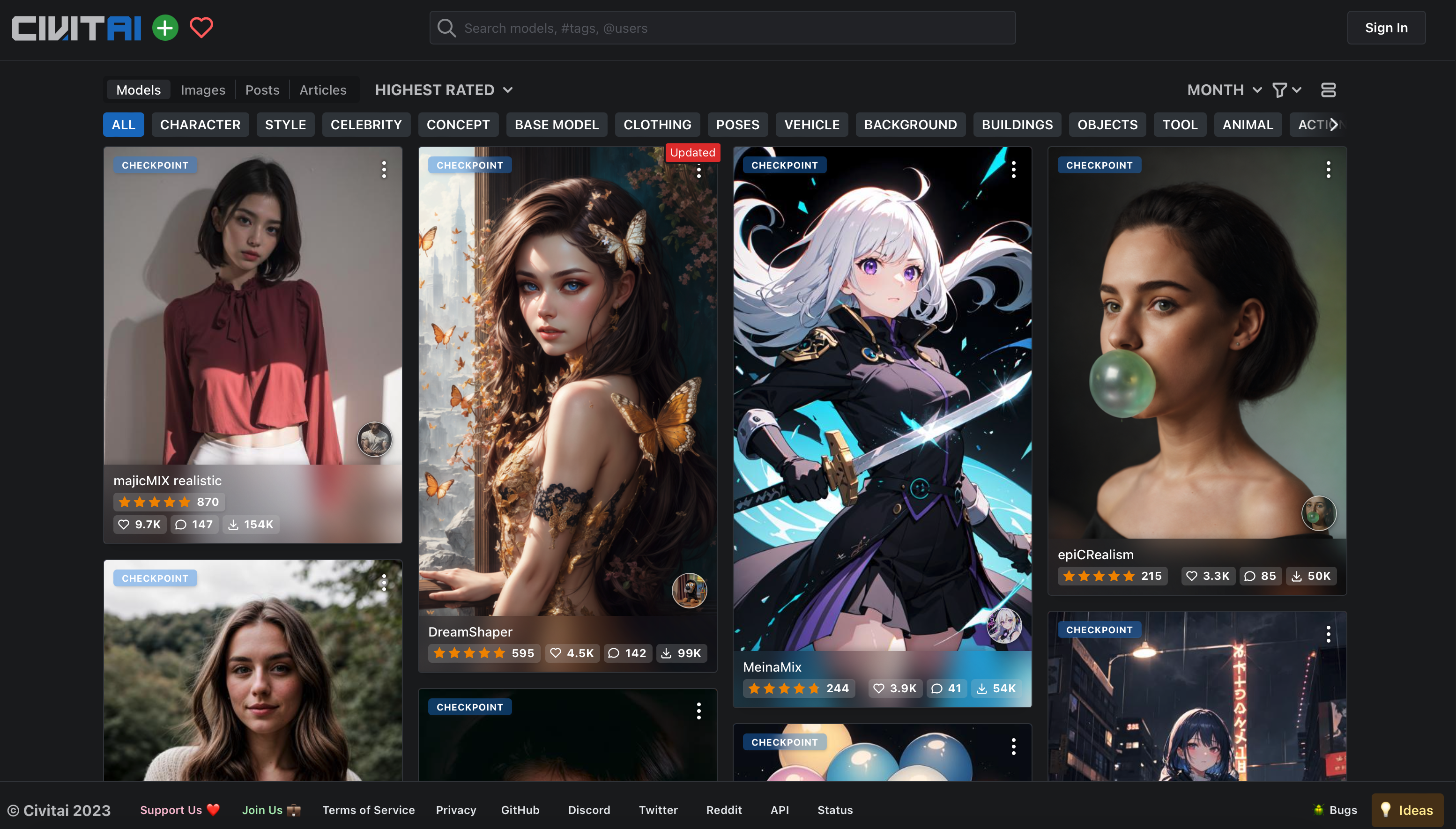
- When you click on a liked artwork, you will enter the detailed page for the model. Next to the "Download" button, you can click on the arrow icon.
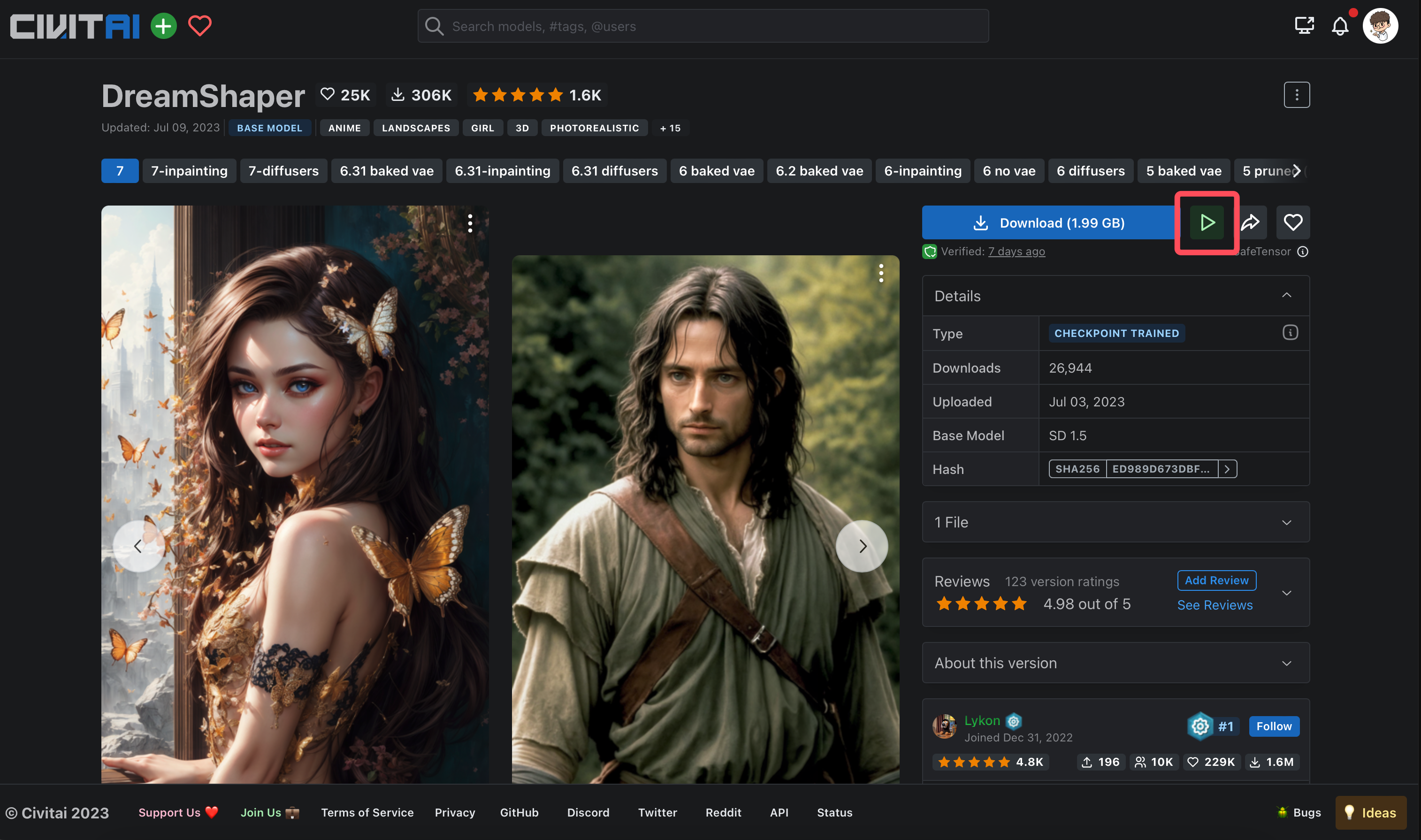
Select "Draw Things" from the list.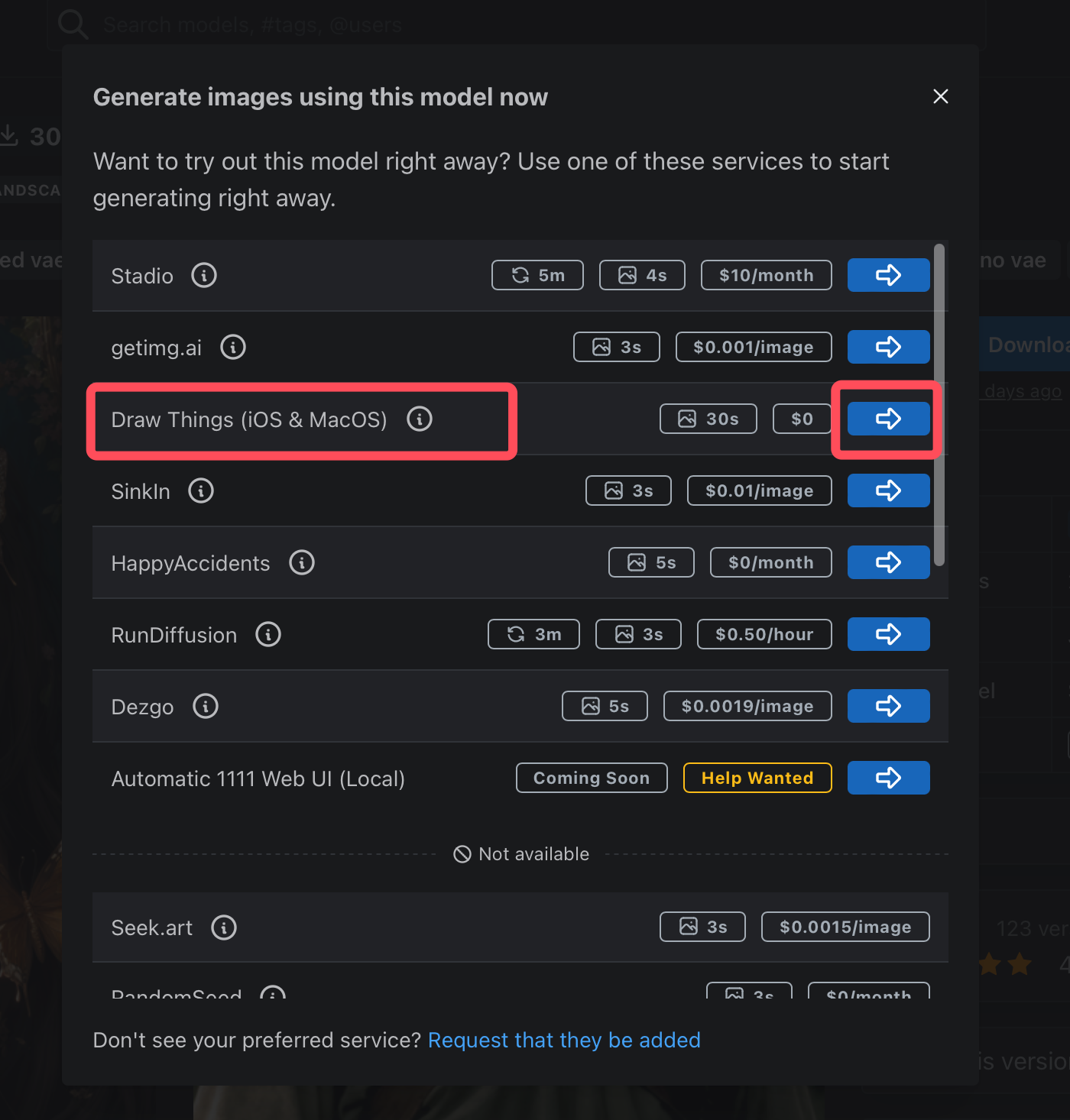
This will automatically activate Draw Things for model download. Click "Continue," and the download process will commence automatically.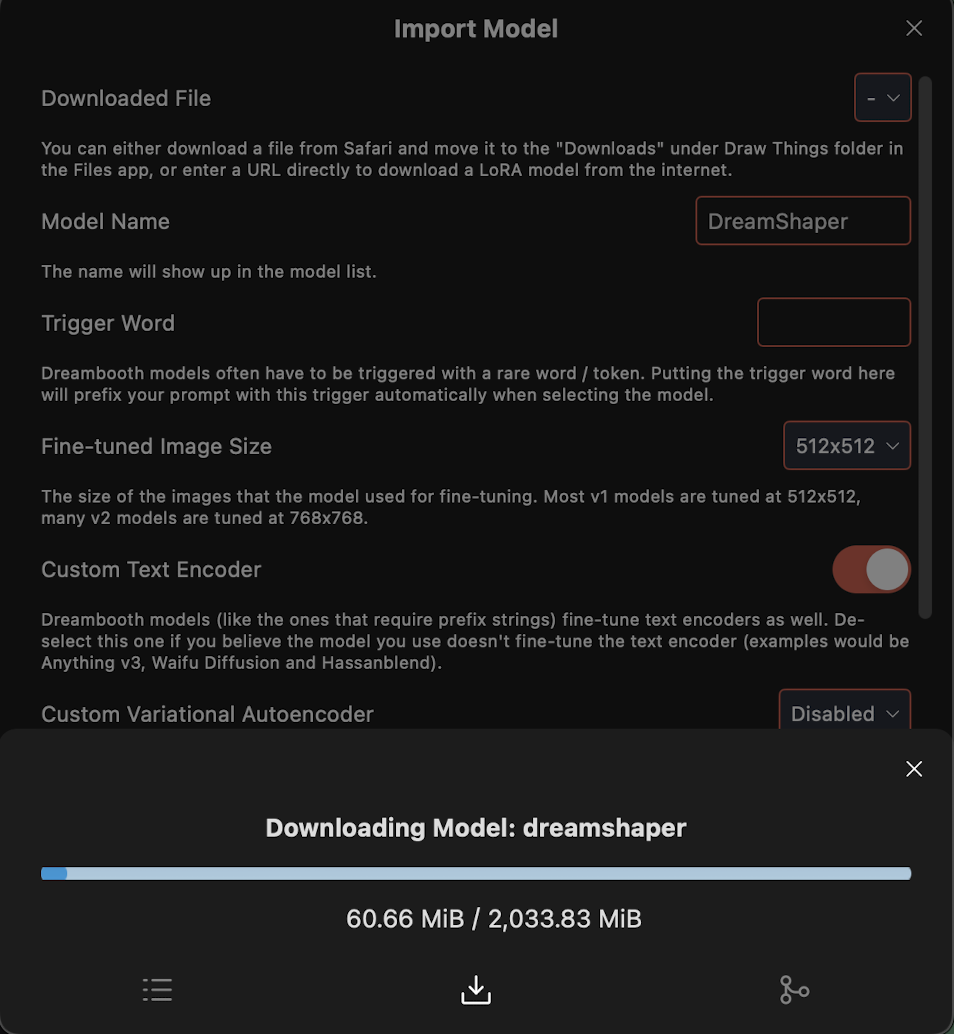
Once the download is complete, click "Import" to finalize the import process.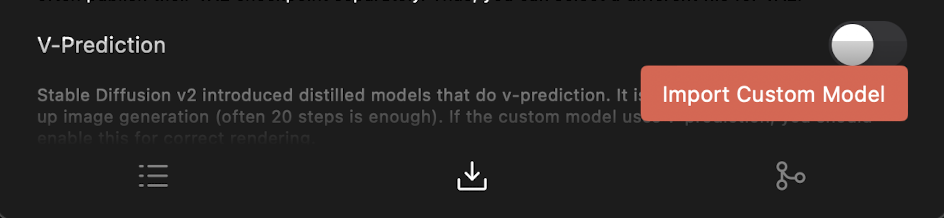
- Switch the model to the newly selected one.
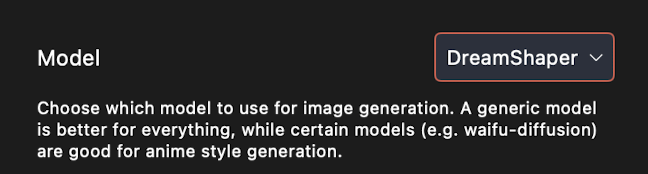
- Navigate back to civitai and select a favorite artwork from the chosen model. This will bring up information about the selected artwork. Below, you will find prompts, configurations, and other parameters related to the artwork.
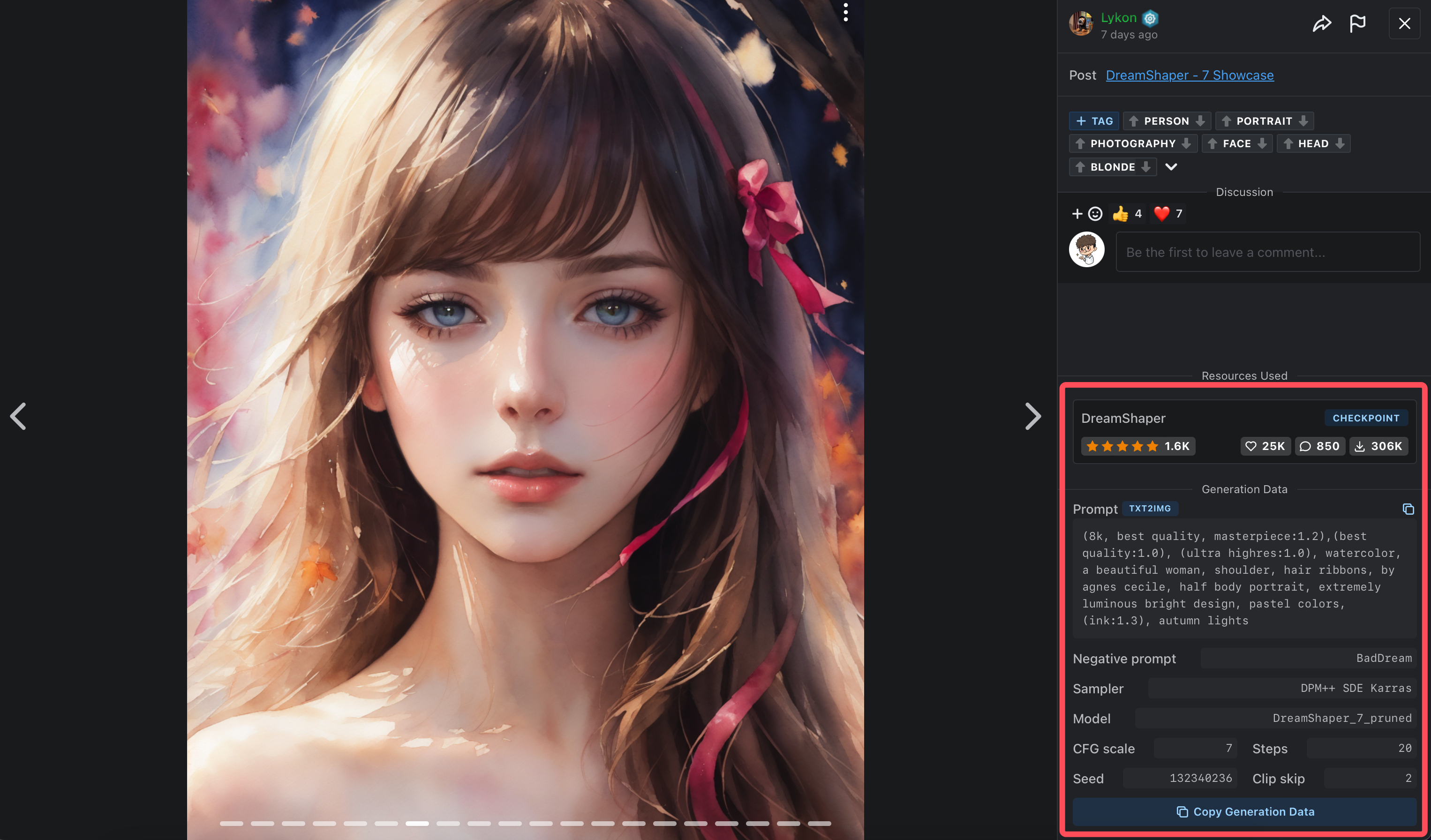
- Return to DrawThings, switch the model, and configure it as necessary.
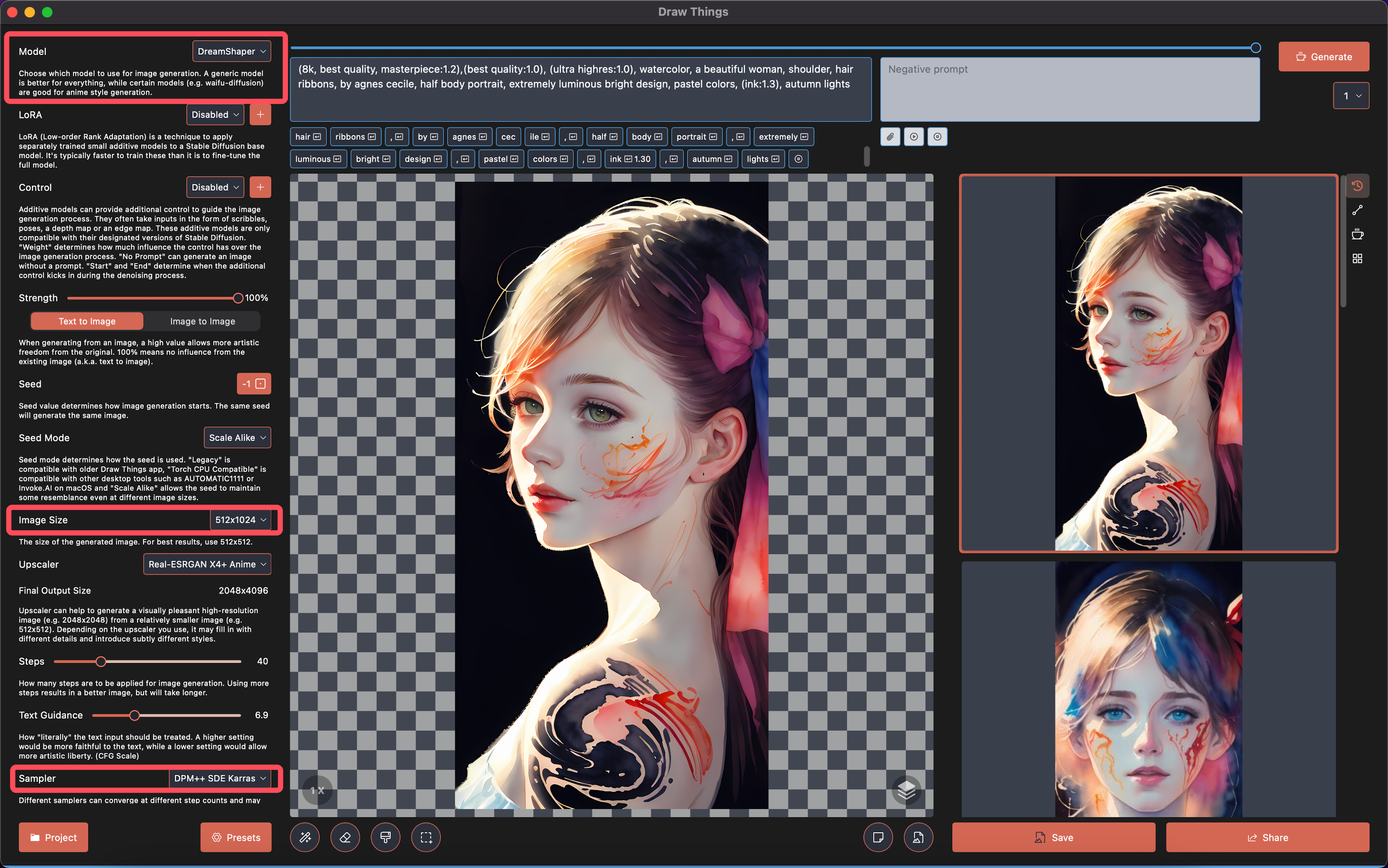
- If you wish to stylize LORA, you can navigate to civitai and search for the corresponding LORA file. Import it using the same method as with models, and you'll ultimately obtain the finished product as described in the overview section.
Summary#
Stable Diffusion has the capability to adjust styles through model modifications, resulting in distinct artworks based on different prompts.
In Stable Diffusion, the process of Artistic Image Generation and Control (AIGC) is akin to conducting an experiment, requiring careful management of various variables to ensure the resulting artworks achieve aesthetic appeal.
DrawThings is currently a well-optimized out-of-the-box application of Stable Diffusion, offering users a seamless experience.
Apart from DrawThings, users can also utilize other WebUIs for Artistic Image Generation and Control (AIGC), with similar operational approaches, such as:
- https://github.com/AUTOMATIC1111/stable-diffusion-webui (MacOS / Win)
- https://diffusionbee.com/ (MacOS )
- https://github.com/invoke-ai/InvokeAI(MacOS / Win)
References#
Learn more about Stable Diffusion
Prompt Generator